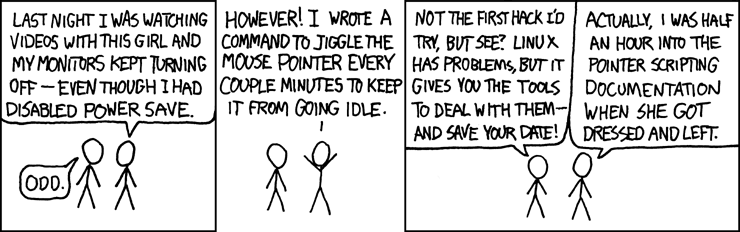Commands
This document will cover the generic Unix commands that are largely the same on all
flavors of Unix.
File/Dir Permissions
sticky bit, setuid, setgid
chmod 1777 /tmp = sticky bit on dir
chmod 4755 /tmp/dir ~= chmod u+s /tmp/dir = setgid on dir, content will always be owned by the primary owner of the dir.
chmod 4755 /tmp/file ~= chmod u+s /tmp/file = setgid on file, execute with owner priv. common eg: setuid root.
chmod 2755 /tmp/dir ~= chmod g+s /tmp/dir = setgid on dir, content will always be owned by the group.
chmod 2755 /tmp/file ~= chmod g+s /tmp/file = setgid on file, execute with group priv
chmod 6755 /tmp/file ~= chmod ug+s /tmp/file
newgrp groupname # change the default group user will create file as
# only last for current session
# Can prompt for password if group is password protected?
setfacl/getfacl
getfacl file1 # read permissions
setfacl -m u:andy:rw file1 # -m = modify: give (a secondary user) named andy read/write access to file1
setfacl -m g:admin:rw file1 # g for secondary group, here a group named admin, get rw access
setfacl -x u:andy file1 # -x = remove permissions
directory can have default acl set so that all files within it will inherit such acl automatically. use "d" to specify it as default settings. eg:
setfacl -m d:g:admin:rw dir1
find and exec
find
find /home -name myfile.txt -exec ls -ld {} \;
find options
-user UID : find all files owned by user UID
-exec CMD {} \; : {} represent the matched entry (full path)
CMD will be executed with {} as arg
\; is required to end exec section
eg
finding files:
find . | grep 'FILENAME' # not 'correct' usage, but works :)
or
find . -name FILENAME -print
find . -user root -exec chown weblogic:weblogic {} \;
run in weblogic dir, replace all files owned by root to weblogic
(remember to change back to root the startWebLogic.sh back to root)
find . -ctime +30 -exec mv -t OLD_LOG {} \; # move files (eg logs) more than 30 days (creation time) old to a target dir named OLD_LOG
# (-t in mv puts destination dir first, then take args for files to be moved)
find . -perm -o+w -exec ls -l {} \;
long listing of all files whose permission is world writable
find . ! -user tho01 -print
list all files whose owner is not tho01
other cmd: ls -l, so to see full listing of file instead of just path,
but any entry that is a dir will return rather long listing... (can use type=file only to skip dir)
find . -type f -ctime -5 -exec ls -l {} \; # files modified less than 5 days ago. ie NEW file w/in past 5 days. eg script looking for new files to backup
find . -type f -ctime +5 -exec ls -l {} \; # files modified more than 5 days ago. ie OLD files older than 5 days. eg use in auto delete script
find . -type f -ctime 5 -exec ls -l {} \; # files modified exactly 5 days ago. ie EXACTLY 5 days old (seldom use).
find . -name ZQ\*DAT -type f -ctime +5 -exec rm {} \; # rm ZQ*DAT older than 5 days.
find /usr/local/jboss-6.0.0.Final/server/default/log -type f \! -name \*gz -ctime +4 -exec gzip --best {} \;
find /usr/local/jboss-6.0.0.Final/server/default/log -type f -ctime +30 -exec rm {} \;
# compress log files older than 4 days, delete everything more than 30 days old
find /home/USERNAME -path /home/USERHOME/.snapshot -prune -o -print
# find all files from the user home dir, but exclude .snapshot dir from NetApp
# find and .snapshot is strange, sometime it will enter .snapshot (typically full path
# to the "root" of the mount, other it won't (typically relative path from lower level of the tree) ??
# I guess it depends on how the dir was stat'd...
find /nfshome -uid 501 -exec chown -h 8001 {} \;
# change UID of all files beloging to user with UID 501, change it to 8001
# -h option of chmod effectively leave destination of sym link with original owner
chown -R 8001:2000 --from=501:201 .
# chown can do matching before it actually change ownership
# maybe able to archive similar result without the find command above.
FECHA=$(date "+%Y.%m%d")
cron
crontab -l = list
-e = edit
-r = remove (no confirmation, everything gone for the user!!)
entries stored in /var/spool/cron
# crontab file format
# minute hour day-of-month month day-of-week0=sun cmdline
# 0-59 0-23 1-31 1-12 0-6 echo "Hello World!"
*/5 * * * * echo "Linux can easily define job for every 5 min" > /dev/null
/etc/crontab : good for sys admin, single file for all jobs, has extra column defining user to run job as.
SHELL=/bin/bash
PATH=/sbin:/bin:/usr/sbin:/usr/bin
MAILTO=root
HOME=/
# Example of job definition:
# .---------------- minute (0 - 59)
# | .------------- hour (0 - 23)
# | | .---------- day of month (1 - 31)
# | | | .------- month (1 - 12) OR jan,feb,mar,apr ...
# | | | | .---- day of week (0 - 6) (Sunday=0 or 7) OR sun,mon,tue,wed,thu,fri,sat
# | | | | |
# * * * * * user-name command to be executed
*/5 * * * * root /usr/local/bin/pbs_check
### can change MAILTO for rest of "script"
MAILTO=storage@bofh.net
*/5 * * * * root /usr/local/bin/lustre_monitor
centos 7 allow .sh files in
/etc/cron.daily
/etc/cron.weekly
/etc/cron.monthly/ which run 1 month after last run, with last run recorded in /var/spool/anacron/cron.monthly eg 20201227
They are driven by /etc/anacrontab # eg tweak what time job run, MAILTO, ENV, etc.
anacron
/var/spool/anacron/cron.*
wget
-h = brief help, no man pages needed.
-r = recursive
-l1 = depth level, default to 5
--no-parent = don't bother with ref to parent dir (-np)
-A.gif = download only .gif files
-c = continue previous interrupted download
-nc = no clobber of existing files
-b = process job in background, returning to prompt
--passive-ftp = use passive ftp
-k = change link ( convert non-relative links to relative)
-m = mirror site options, eg, download file only if newer.
-l=20 = retrieve to depth = 20
--http-user=USER = web page with user/login req
--http-passwd=PASS
--convert-links = convert the downloaded html link to local files
-Pdownloaddir = place downloaded file in downloaddir instead of the www.server.com/ name.
eg download only *.gif files from server
wget -r -l1 --no-parent -A.gif http://www.server.com/dir/
eg2, ftp with username and password as username:password@site:
wget ftp://hniksic:mypassword@unix.server.com/mydir
eg3: download ibm patches, which is dir with set of links.
wget --glob=on --retr-symlinks --level=1 ftp://service.boulder.ibm.com/aix/fixes/pkgs/p3dia/*
eg4: getting suse linux from ftp site:
wget -r -m -np -c -l10 ftp://ftp.oregonstate.edu/pub/suse/suse/i386/8.2/
wget obeys robot rules. in file /robot.txt
If proxy is mandatory, set the proxy server thru env var http_proxy and ftp_proxy. eg:
setenv http_proxy "http://proxy.nova.org:8080"
export ftp_proxy="http://proxy.nova.org:8080"
If auth is req, wget has parameters to submit these also.
wget --no-verbose https://www.knime.com/knime_downloads/linux/${KNIME_VER}-${KNIME_PLAT}.tar.gz -O $KNIME_GZ
-O will force output to a specified filename, overwrite if exist.
curl
curl has more power than get, especially when need to use POST instead of GET
Test if privately hosted docker registry (v2) is responding:
pass=ANotSoSecurePass
curl -k -L -XGET "https://tin:${mypass}@registry:443/v2/_catalog"
# return a list of images as json
# -k skip check whether cert is valid/from known ca$
curl -k -L -XGET "https://tin:${pwd}@registry:443/v2/conductor/tags/list"
# list all tags for container called "conductor"
Other examples to try if anonymous login to registry is allowed:
curl -k -L -XGET "https://beagle/" -d "email=tin@place" # do nothing? no complain about auth either
curl -k -L -XGET "https://beagle/v2/_catalog" -d "email=tin@place"
curl -k -L -XPOST "https://beagle/v2/_catalog" -d "email=tin@place"
tftp
systemctl status tftp # should report active/running for rhel7,8
/usr/sbin/in.tftpd -s /var/lib/tftpboot # ps should report process which dir is "root" (at least when client connecte)
add -vvv for more verbosity the tftp server
rhel7 cf: /etc/xinetd.d/tftp server_args clause
rhel8 cf: /usr/lib/systemd/system/tftp.service or /etc/systemd/system/tftp-server.service
tftp 10.15.4.30 69 -c get warewulf/ipxe/bin-i386-pcbios/undionly.kpxe
should download file, relative to server's docroot , eg /var/lib/tftproot
file warewulf/ipxe/bin-i386-pcbios/undionly.kpxe
warewulf/ipxe/bin-i386-pcbios/undionly.kpxe: pxelinux loader (version 3.70 or newer)
If server side has this in log:
tftpd: read(ack): No route to host
or see this in "tcpdump -vvv -u port 69 -i enp0s3" 4 times:
11:29:21.908388 IP (tos 0x0, ttl 64, id 2717, offset 0, flags [DF], proto UDP (17), length 75)
infra1.greta.local.47125 > wwulf.greta.local.tftp: [udp sum ok] 47 RRQ "/warewulf/ipxe/bin-i386-efi/snp.efi" netascii
Cuz: server send ACK to client, but client not responding.
Check that client side firewall is off (or allow tftp-client service, which use diff port than udp 69)
netstat -an | grep 69\ # should show UDP port in listen state once it is activated (by xinetd)
netcat test for udp/69 tftp port connectivity
tftp use udp port 69
nc -u 10.15.4.30 69
get bla
more random text # if port 69 not open, after enter get connection refused error.
Note that after initial connection, server reply back to client using an alternate high port
firewall and tftp
Following info is from:
10.15.4.30=server$ tcpdump -n -vv host 10.15.4.2 # snoop on tftp client ip
10.15.4.2=client$ tftp 10.15.4.30 69 -c get warewulf/ipxe/bin-i386-pcbios/undionly.kpxe
10.15.4.30=tftp server, listen on port udp 69 ::
17:12:57.305387 IP (tos 0x0, ttl 64, id 2163, offset 0, flags [DF], proto UDP (17), length 77)
10.15.4.2.59374 > 10.15.4.30.tftp: [bad udp cksum 0x1c88 -> 0x7527!] 49 RRQ "/warewulf/ipxe/bin-x86_64-efi/snp.efi" netascii
but tftpd send response back to client via a new port (so it doesn't hog udp/69)!
thus firewall on tftp-client side may block this.
in.tftpd -vvv will log:
... no route to client
wwulfd in.tftpd[13583]: RRQ from ::ffff:10.15.4.2 filename /warewulf/ipxe/bin-x86_64-efi/snp.efi
wwulfd in.tftpd[13583]: tftpd: read(ack): No route to host
(cuz tftpd wait for an ACK and don't get it)
disabling firewalld everywhere helped get verify everything works for the test.
VirtualBox VM to host RHEL8 in.tftpd was ok (Bridged mode NIC)
the following have subsequent udp traffic chit-chat between tftpd:highPort and tftp-client:samePort ::
17:12:57.308283 IP (tos 0x0, ttl 64, id 53815, offset 0, flags [none], proto UDP (17), length 544)
10.15.4.30.56357 > 10.15.4.2.59374: [udp sum ok] UDP, length 516
17:12:57.308306 IP (tos 0x0, ttl 64, id 2165, offset 0, flags [DF], proto UDP (17), length 32)
10.15.4.2.59374 > 10.15.4.30.56357: [bad udp cksum 0x1c5b -> 0x1f7f!] UDP, length 4 # firewall treat this as new incoming udp:high port as new connection.
17:12:57.308798 IP (tos 0x0, ttl 64, id 53816, offset 0, flags [none], proto UDP (17), length 544)
10.15.4.30.56357 > 10.15.4.2.59374: [udp sum ok] UDP, length 516
so, tftp traffic pretty much need to be on a trusted nic (or fancy firewall with protocol inspection)
Host of VM (ie the VirtualBox server) can have firewall running, bridge mode traffic won't be filtered by it.
After a successful tftp transfer (BIOS mode, client ip here is 10.15.4.50)
the kpxe image run warewulf which request files via http
warewulf default to /srv/warewulf for the httpd content
wwulfd in.tftpd[13603]: RRQ from ::ffff:10.15.4.50 filename /warewulf/ipxe/bin-i386-pcbios/undionly.kpxe
wwulfd in.tftpd[13603]: Client ::ffff:10.15.4.50 finished /warewulf/ipxe/bin-i386-pcbios/undionly.kpxe
it switches over to use http :
10.15.4.50.42228 > 10.15.4.30.http: Flags [P.], cksum 0x14e0 (correct), seq 1:125, ack 1, win 512, options [nop,nop,TS val 717
87072 ecr 387507360], length 124: HTTP, length: 124
GET /WW/ipxe/cfg/b0%3A7b%3A25%3Aba%3A4f%3A7e HTTP/1.1 # these are per-client mac-address file
GET /WW/bootstrap/x86_64/505/initfs.gz # rclone dump didn't include these...
Relevant to warewulf PXE boot only
example content of /srv/warewulf/ipxe/cfg/b0:7b:25:ba:4f:7e
/WW maps to /srv/warewaulf
#!ipxe
# Configuration for Warewulf node: s00.greta
# Warewulf data store ID: 886
echo Now booting s00.greta with Warewulf bootstrap (3.10.0-1127.13.1.el7.x86_64-nv)
set base http://10.15.4.30/WW/bootstrap
initrd ${base}/x86_64/505/initfs.gz
kernel ${base}/x86_64/505/kernel ro initrd=initfs.gz wwhostname=s00.greta.lbl.gov acpi_irq_nobalance console=tty0 console=ttyS1,115200n8 wwmaster=10.15.4.30 wwipaddr=10.15.4.50 wwnetmask=255.255.255.0 wwnetdev=eth2 wwhwaddr=b0:7b:25:ba:4f:7e wwgateway=10.15.14.1
boot
rsync
rsync -avul source /path/to/destination
sync ./source to /path/to/destination
source or destination could be NFS mounted location.
only newer files in local dir will be copied to dest
if dest has newer file, they will not be changed.
-a archive mode, preserve sym link, attributes, owner/perm, etc.
-n dry run, use w/ -v and will list files that will be cp'ed
w/o actually doing it.
-l copy sym link as sym link (like tar)
-L copy file refered by the sym link
-z use compression during transfer (when used with remote host)
--delete delete files in dst that is not in source
Use this to sync/backup user /home during migration
--preogress show progress (useful when not in -v?)
rsync -avuL /f /cygdrive/p/backup_of_master_data_DrvF
cmd used at home in win2003 to backup all data to removeble ide drv.
does not support funky chinese mp3 filename :(
rsync -avl -e ssh --rsync-path=/usr/local/bin/rsync remote-svr:/dir/* ./local/storage
use ssh as transfer protocol with remote machine
allow specification of where rsync is located on remote host
either source or destination machine could be a server: kind of entry
text windows manager :)
screen
screen
screen -T xterm-256color -s /bin/zsh -S z1 # set terminal type cuz Zorin setting to something weired older machine can't handle
screen -T xterm-256color -s /usr/bin/fish -S f1 # use fish shell for all new screen session
work as usual
screen -r = resume
screen -rd = resume, detach all other sessions
screen -w = list screens
screen -d -r reatach remote and retach here
screen -x = allow for multiple attach to a screen (mirror!)
screen -s /usr/bin/fish = all scren sessions will use the fish shell.
Can use named screen sessions, so don't have to lookup pid using screen -ls
screen -S scr1
screen -r scr1 = resume the specified named session scr1. Note that it does partial name match. scr could be scr1, scr2, or just scr
ctrl-a,d = detach
ctrl-a,ctrl-d = detach (ie, after ^a, could hit ^d or just d to detach)
crtl-a,x = lock keyboard
crtl-a,ctrl-x = lock keyboard
ctrl-a,? = help
screen window, better think of them as tab :)
ctrl-a,c = create new window ( or enter screen w/in an existing screen window)
ctrl-a,n = switch to next window
ctrl-a,p = switch to prev window
ctrl-a,w = show list of window
ctrl-a,'
ctrl-a," = prompt for window name or number to switch to
ctrl-a,0 = switch to window number 0 (to 9, enter - for blank window)
ctrl-a, A = prompt for a title name for current window
ctrl-a, N = show number and title of current window
ctrl-a, k = kill current window
ctrl-a, S = create horizontal split (region) mode # ie top/bottom split. tmux ^b, "
ctrl-a, | = create vertical split (region) mode # ie left/right split. tmux ^b, % # newer feature? not avail on osx
ctrl-a,tab = switch input focus to next region (split)
ctrl-a, ^I = move focust to next split window (^I=TAB).
splits are for the current session, each reagion can navigate to different window/tab as desired.
the split are gone when detached.
i have not used this much, prefering to use new terminal and create additional screen session.
tmux approach is better, as it persist and resumable :)
ctrl-a, [ = history, allow scroll back, but really for cutting text into buffer.
Enter marks begin pt, move around. Enter again marks end pt.
/, ?, n, p = search (like in "less")
ctrl-a,a = send ctrl-a to the terminal
ctrl-a,b = send a break
ctrl-a,ctrl-b = send a break (ie, after ^a, can hit ^b or simply b to send break. screen's help means or, not that need to hit three seq of ^a, ^b then b to send a break)
ctrl-a,H = toggle logging to file screenlog.N (capture output, so non print password wont be logged)
screen /dev/ttyUSB0 115200 # like tip/minicom connection to serial device
screen & tmux side-by-side
C-x = Control-x
M-x = Meta-x, typically Alt-x
tmux
tmux use ctrl-b instead of ctrl-a that screen use, less keymap conflict
tmux use session, window, pane (screen has session, "window" (which i think of as tab)
ref:
https://danielmiessler.com/study/tmux/
https://tmuxcheatsheet.com/
tmux plugins like tmux-continuum, resurrect and sensible could be useful to at least recover the history and windows/panes layout and reopening some programs like vim.
tmux clipboard copy-n-paste to file, see:
https://unix.stackexchange.com/questions/26548/write-all-tmux-scrollback-to-a-file
essentially,
^b ^[ # enter clipboard mode
space # start selection
gg # go to top of buffer (like vi)
enter # actually copy
^] # paste eg, into a vim session in a different pane/tab
Key bindings that need to memorized for effective use of tmux
^b , # rename win/tab ^b $ # rename session/instance
^b w # list window ^b s # list session
^b c # create window ^b: new # new session
^b n # next window ??? # jump to next session?
^b l # last active window
^b " # top-bottom pane ^b % # side/side pane
^b ^o # rotate pane ^b alt-o # rotate pane backward
^b q 0 # jump to pane 0
^b ; # jump back to prev pane
^b SP # cycle pane arrangement (alt-5 is good for quad)
^b z # zoom/unzoom current pane
^b x # close/kill current pane
^b ^b # send ctrl-b, useful in nested tmux or vi back page
^b : # command
^b :set -g mouse on # mouse mode, allow resize pane w/ tmux 2.1+
^b :set allow-rename off # prevent automatic renaming of pane/tab eg when want to manually name via ^b ,
^b :pine-pane "cat > tin.txt" # capture new content onward of the current pane to file.
tmux new -s tmux1 # this start a new session, like screen session # new process instance
ctrl-b, d = detach # -or- tmux detach
tmux ls # list all sessions
tmux attach -t tmux1 # attach a named session (screen -r)
tmux attach -dt tmux1 # detach remotely and attach here (screen -rd)
ctrl-b, ? = help
# screen sessions/instances are independent, but tmux also provide abilities to swap between them:
ctrl-b, s # list sessions [ tmux process instances ]
ctrl-b, w = list windows [ those within the session ]
ctrl-b, $ # rename sessions (instance) (name shows up in tmux -ls)
ctrl-b, , = rename window (tabs) (name appears in bottom green status bar)
# tmux window (tab) is like screen tab
ctrl-b, c # crate new window (think of this as tab, same as screen)
ctrl-b, w # list window (screen ctrl-a, ") # very much like screen "tab". new version print a tree of sessions+windows
ctrl-b, n # next window (same as screen)
ctrl-b, p # prev window (same as screen)
ctrl-b, , # rename window
ctrl-b, ! # convert window (tab) into pane (!, screen can't do this)
splitting is best thought of as pane, which is within a window (tab)
ie, switching to a different window/tab will completely change all panes
(spliting pane behaviour is very different than screen's split)
(the splits are rememberd w/in the window/tab they are created, so they get resumed, which is nice)
^b, " # split/div pane vert (screen ^a,S) # top/bottom split. ie 2 fat and wide panes == 2 panes with 1/2 of vertical height
^b, % # split/div pane horiz (screen ^a,|) # left/right split. ie 2 tall and skinny panes == 2 panes with 1/2 of original width. Bad for cut-n-paste
^b, j/k/h/l # move between panes, same as vi movement keys
^b, dw/up/lf/rg arrows # move between panes
^b,^Up # resize: make pane divider go up
^b,^Dn # resize: make pane divider go down
^b,^Left
^b,^Right
^b,M-Up # resize: make pane divider go up by 5 cells (M=meta=alt)
^b,M-Left
ctrl-b, q # show pane number
ctrl-b, q, 0 # jump to pane 0
ctrl-b, q, 1 # jump to pane 1
ctrl-b, ; # jump to previous active pane
ctrl-b, x # kill pane (ask confirmation). all panes are killed before the tab get killed
ctrl-b,alt-2 # equalize all panes, arrange top to bottom. [alt-n maybe intercepted by terminal to switch between tabs]
ctrl-b,alt-1 # equalize all panes, arrange left to right
ctrl-b,alt-3 # T split. Top wide screen with many bottom small panes
ctrl-b,alt-4 # rotated T split, with tall panel on left.
ctrl-b,alt-5 # 4 equal quadrants. If 3 panes, get inverted T split, like mirror of "3"
ctrl-b,SPACE # cycle between the 5 pane arrangement options
ctrl-b,z # zoom current pane (but still leave | at borders so no good for cut-n-paste
Ctrl-b,ctrl-o # rotate panes forward (useful eg in alt-3 view)
ctrl-b,alt-o # rotate panes backward
ctrl-b,{ # swap with prev pane (exchange position, not just cursor focus)
ctrl-b,} # swap with next pane (exchange position, not just cursor focus)
# idea is likely to swap small pane into larger pane in one of alt-3 or alt-4 arrangement
ctrl-b,m # mark current pane (thicker green border to make it more obvious, i like it)
ctrl-b,M # unmark current pane
ctrl-b, ~ # show prev tmux message, if any (eg error in command) (?)
ctrl-b, ctrl-b # send ^b (eg scroll back in less, vi; or nested tmux)
tmux commands
for use in command mode and .tmux.conf file
Once inside tmux, can re-execute the config as
tmux source-file ~/.tmux.conf
ctrl-b, : # enter command mode
resize-pane -D # move pane divider down
resize-pane -U 10 # move pane divider up by 10 lines
resize-pane -L 10 # move pane divider left by 10 lines
resize-pane -t 1 -R 10 # move pane divider right by 10 lines for pane id 1
# https://gist.github.com/MohamedAlaa/2961058
# has these that would be useful to use mouse to resize pane size, but don't work even in tmux 2.9a :(
# not even when placed in ~/.tmux.conf
setw -g mode-mouse off
set -g mouse-select-pane off
set -g mouse-resize-pane off
set -g mouse-select-window off
# https://stackoverflow.com/questions/11832199/tmux-set-g-mouse-mode-on-doesnt-work
# since 2.1, just need
set -g mouse on
# but mouse highlight will go to tmux buffer, not X clipboard, which is usually not what I want :(
Encryption
GPG
gpg --symmetric myfile.txt # symetric key, single password.
gpg -e -r username myfile.txt # encrypt using pgp public key stuff
pgpe - Encrypts and signs messages
-a, --armor
Turn on "ASCII Armoring." This outputs a text-only
version of your encrypted text. This makes the result
safe for mailing, but about 30% larger.
-c Conventional encrypting mode.
ie, symetric cipher, no public key stuff.
eg:
pgpe -c -t test.txt
This encrypts test.txt using conventional, single key encryption.
produce output file test.txt.pgp
-t = platform independent text mode.
Note that original file will remain, must be manually removed.
windows binary version of gnupg: (need dir c:\gnupg to exist)
gpg -c test.txt
encrypt file with symetry key, generate test.gpg, leave original intact.
gpg -d test.gpg
decrypt test.gpg, output to stdout.
gpg -h
display help usage
--------------------
pgpv - Decrypts and Verifies messages.
-m : more mode. page encrypted file using $PAGER
This will not produce an output file.
eg:
pgpv test.txt.pgp
decrypt file, placing output in same filename sans .pgp extension.
gpg
-e : encrypt
-c : symetric cipher
--decrypt [FILE] : decrypt to stdout,
: read from stdin if FILE not specified
eg:
gpg -c area51
produces simple password encrypted file area51.gpg
original file remains!
gpg --decrypt area51.gpg
decrypt file and write it to std out
----
gpg --gen-key
Generating private/public key pair (keys, db, etc are saved in $HOME/.gnupg/)
gpg --export -a > tin-brio.gpg-public-key
Generate a 7-bit ASCII text block of the public key, suitable for publishing on Internet
+++
gpg --import tin-tokyo3.gpg-public-key
Import other user public key into the db (must have these key in db before send:
gpg --delete-secret-and-public-key "Tin Ho (Tin Ho, Tokyo3.com email account)"
will delete the entry form db, quote text string as output of --list-keys
+++
gpg -r "RECIPIENT UID" --armor --sign --encrypt < txtfile > cryptfile
encrypting and signing a text file to be send as email, from tho@brio to tin@tokyo3
(if no -r specified, will be prompted. Will also prompt for passphrase of the
private secret key for signing").
pgp is fairly smart in matching strings for recipient,
any unique thing listed in --list-keys can be used
if using full name with space or symbols, enclose in quote.
+++
gpg --list-keys
List keys of public signature imported into personal db.
to send data w/o signing:
gpg -e [RECIPIENT UID] < txtfile
decrypt:
gpg -d < cryptfile
to sign text message
This only sign message, but does NOT encrypt:
gpg --clearsign txtfile #it will generate txtfile.asc:
verify signature in signed file:
gpg --verify txtfile.asc
$ gpg --import keyname.asc
$ gpg -v --verify [.asc file]
openvpn
gpg --import ovpn-security-key-2018.asc.txt # import signer's certificate
gpg -v --verify openvpn-install-2.4.6-I602.exe.asc # check against data file of same name sans .asc
7zip
7zip for windows
7z cli in linux
sudo apt-get install p7zip-full -y
7z a -p -mx=9 -mhe -t7z myLockedArchive.7z senstiveDocFolder/
a: Add files to archive
-p: Prompt for a password
-mx=9: Level of compression (9 being ultra)
-mhe: Encrypt file names
-t7z: Generate a 7z archive
TBD
od -c filename # octal dump -C for ASCII or escaped char, to see \r \n of DOS textfile
dos2unix
unix2dos
uuencode
uudecode
hexdump
xxd -r # hex to ascii, need input line number a la hexdump ?
cd - (cd to previous dir)
!$ (last param of previous command) keyboard shortcut in bash is alt+.
netstat
memstat
actually, don't think can just pipe to at. so this won't send mail at later time... check danny's mail8r script...
make it work in n10 only is fine...
use at for email reminder: mail -s 'subject' tho01 | at 10:00am {feb11}
type message, ctrl-d to end
note: dizzy support -s 'subject' ,
grads, sdb1, does not support -s, just have subject: in message section
n10 does not support -s option at all
sh -x CMD cmd is the regular way of executing a bourne shell script
invoked like this will show each command as they are carried out
tail -f FILE monitor file as it grows
sdiff -s = do not print identical lines
scp remote-host:remote-path local-host:local-path
secure copy b/w 2 comp on the network
edit-assign vi = edit $HOME/.hpdrc-assign/assignment file
rishen hours {project} {hrs} {supervisor_email} = report prj of past 2wk hours
assigning {uid} = edit assignment file of other users
edit-rcs vi {filename} = edit assignment files of past employees, must be in the dir and use assignment as the filename
#/home/rvc-d1/mgutie01/rsi/envi/bin/envi to run demo ver of envi
#/disk/73/agonza24/envi_3.0/bin/envi for new version of envi on sdb1
envi run as aliased command now
/usr/local/bin/pine
gimp image editor in Linux, avail for solaris
sdtimage image viewer in solaris CDE default setup, in /usr/dt/bin
last see who last logged on to the sys (a long log)
acroread launch acrobat reader for .pdf file
xpsview adobe ps viewer that comes with irix 6.5
ghostview view .ps file
gs view .ps file, command mode
ghost my script to launch gs in alex linux box
ps2pdf convert from ps to pdf file
pushd . push current dir into stack (aliased to pu)
popd pop the pushed dir (ie change back to old dir; alias po)
pushd \!* jump b/w last pushed dir (aliased to xd)
tar -zxvf file {-C dir} untar and uncompress
tar -zcvf file * tar and compress current dir, files still remain
kill -9 -1 kill every single process i own w/in the server.
fold -w80 wrap long line to max 80 column
fmt -w{72} wrap long line to less than 72, keeping word together
frontier
mail user < filename
mailx -s "subject" tho@brio.com < filename (solaris)
-v # verbose, give SMTP session dump, good for debugging.
to log out of sgi session remotely:
/usr/bin/X11/endsession -f -display n10:0
sendpage -q -p USERNAME "msg, myname"
lpr -P{PrinterName} {FileName} print file
lp -d {PrinterName}
lpq -P{PrinterName} show lpr queue
lprm -P{PrinterName} [JobNum] mustang (delete) print job
if no JobNum, remove 1st submitted job
# in solaris, will print two page per sheet, double sided.
# mp is an ascii to ps prettyfier
# -l landscape, print two sheet per page
# -o format ascii
# mp is in /bin, /usr/bin, /usrlocal/bin , cs is /usr/openwin/bin/mp
mp -l -o -s "subject/title" < infile | lp -o nobanner -d chicago-duplex
/etc/printers.conf contain list of installed printer
tar -zxvf FILE [-C DIR ] untar (and ungzip with z option)
gzip -d FILE.gz ungzip .gz file
uncompress File.Z uncompress .Z file
/depot/ermapper/ermapper
df -k free hd space
df -k . free hd spcace on current hd only
cat -vte -vte = display all tab as ^I, eof marked by $
ypcat passwd show /etc/passwd file from dns server
yppasswd change password on all system
smbclient "\\hills\tho01" connect to nt drive
f45desm form designer for oracle/unix in Motif
r25desm report designer, but does not seem to work
/disk/1/app/oracle/product/732/bin/browser20em oracle databrowser
snapshot screen/capture program for unix, diff version for sun and sgi
run a program on remote computer w/o first logging in
{host} {prog-name} -d {display-name} [param]
eg: n103 nxterm
grads netscape -d n10:0 &
grep pattern -A 3 # show the maching line and 2 more lines AFTER it (no space works, ie -A3)
-B 3 # show the maching line and 2 more lines BEFORE it
-C 3 # show n lines before and after the match
-n3 # POSFIX, similar to -C 3, but add a line number column. there must be NO spaces between n and the number!!
xargs # grab a list of lines with single entry and turn it into a multi item single line list. eg:
# ls -1 | xargs echo # will be equiv of echo *
# find /nfshome -name .rhosts | xargs chmod 600
--
/usr/bin/logger -p daemon.notice "test msg by tin"
append message to syslog, at level indicated by -p.
hoti1
bofh1